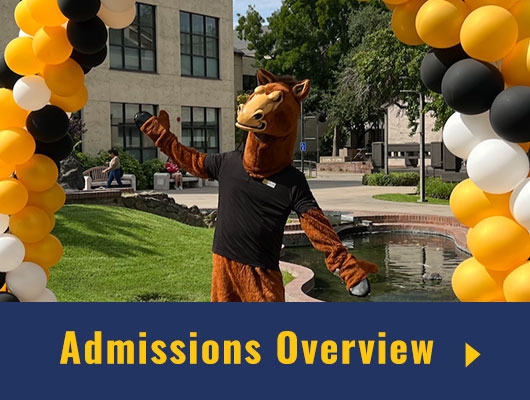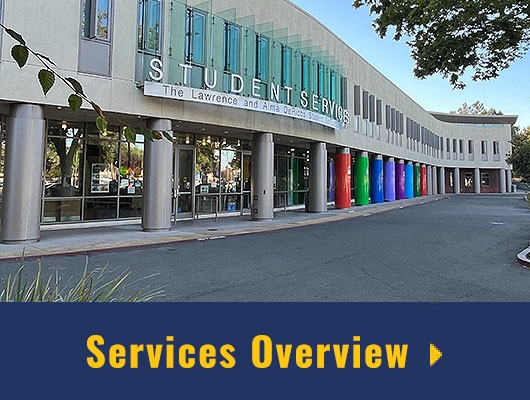Submit Your Census Roster in MyDelta
The Census Roster reflects all students who are actively enrolled as of the census day. It is important that Census Rosters be given immediate attention on the due date. In the My Schedule page, any class that has been marked for Census attendance tracking should have a link to Certification Required.
Watch: How to Submit Your Census Roster
View the Census Due Date for a Class
- Login to MyDelta and click on the Faculty Center icon.
A new page will load with your Teaching Schedule. (Note: defaults to the last semester viewed. In order to look at your schedule of a different term, click the Change Term button to select a term from a list of all terms)
From the table, click on the Class Link (located in the Class column of the table) on the class for which you want to view the Census Date.
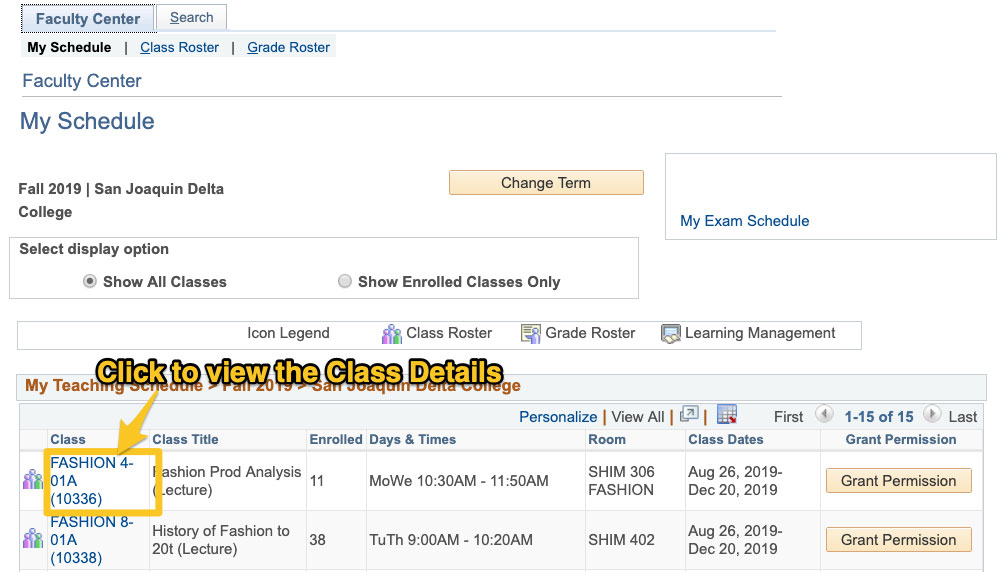
A new page will load with information about the class. The Census Date for the class will be listed under Key Dates.
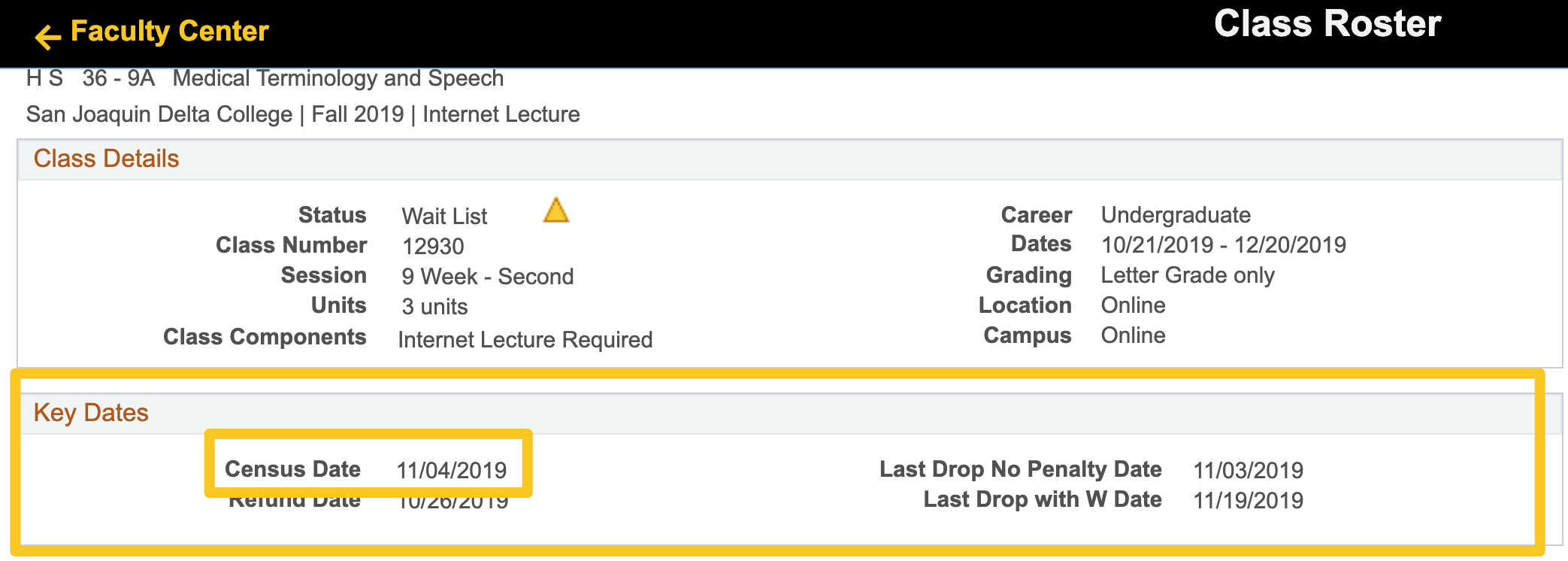
Submit the Census Roster for a Class
- Login to MyDelta and click on the Faculty Center icon.
A new page will load with your Teaching Schedule.
In the table of your teaching schedule, any class that has been marked for Census attendance tracking should have a link to Certification Required in the Census Roster column.
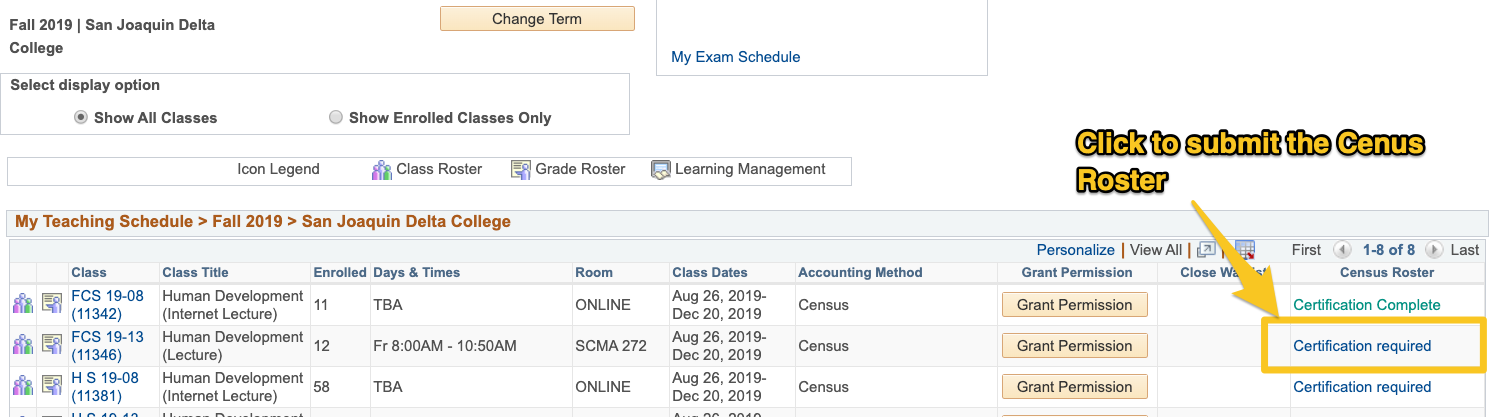
Click the Certification Required link so you can view a list of all the students enrolled as of census.
A new page will load with the Census Roster. View the roster of students to confirm that all listed were actively enrolled in the class on or before the census date.
If there is a student listed on the Census Roster who is no longer participating in the class, please drop them prior to submitting your Census Roster. Read our Drop Roster Guide to learn how to Drop Students
If you have students attending class who are not indicated on the Census Roster, please e-mail the student's name, identification number, course code, and the first date of attendance to the Admissions and Records Office to ascertain if the student is eligible for enrollment in the course prior to submitting your census roster
- If the roster is correct, check the certification box and click the submit button to complete your Census Roster.
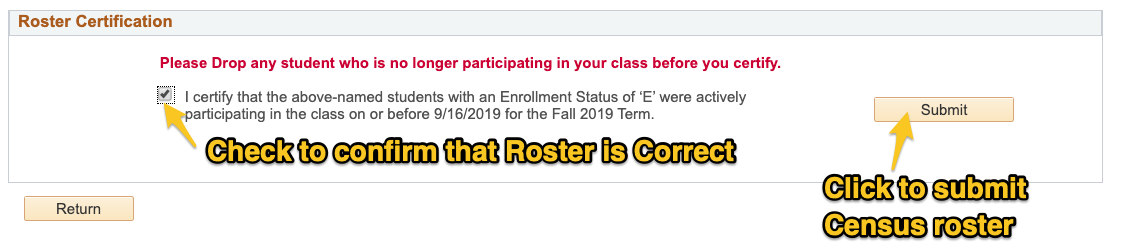
When you return to your Teaching Schedule you will see Certification Complete under the Census Roster column for the class your just submitted. Repeat the above process for all classes required Certification.
To learn more about the College’s Census Policy, please review the Manual of Student Attendance and Reporting.