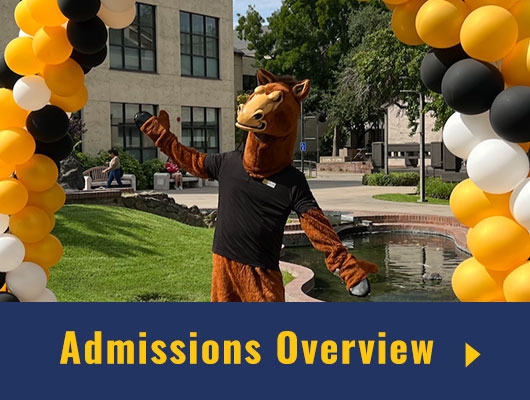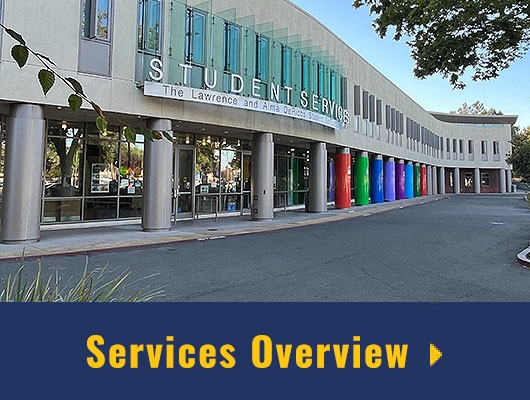Activating Your MyDelta Dashboard (Okta) and Your Delta Student Email
Your MyDelta Dashboard (formerly known as Okta) is a single, convenient page where you can access class search and registration, your Delta student email, and other programs and services that will be useful for you as a Delta College student. Follow the steps below to activate your MyDelta Dashboard, access your new student email, and explore everything we have to offer!
Activate and Access Your Student Email
- You can only complete this step if you have already applied to Delta College and received the "Welcome to Delta College - Important information for New Students" email from "ADMISSIONS@deltacollege.edu".
- The email will include your new email address. Additionally, it will include a link to reset your password.
- If you do not have this email, but know your Delta College student email address(@ mustangs.deltacollege.edu), you can try to activate your MyDelta Dashboard by clicking here: MyDelta Dashboard First Log-in, and entering your Delta College email/username to reset your password via email. This will send a link to your secondary/personal email address.
- Create and enter a new password following the password requirements listed on the page
- Next, add a cell phone number that you can use to reset your password or unlock your account. This is important to help you in case you ever don’t have access to your email to reset a password/unlock your account.
- Click "Add Phone Number"
- Enter your phone number
- Click "Send Code"
- Check your text messages to verify that you received the code and the phone number works.
- Next, click on a picture to use as your security image.
- Your MyDelta Dashboard account will now be successfully set up and you will be taken to your MyDelta Dashboard.
- From your MyDelta Dashboard, you can click on the Microsoft Office Mail icon to access your new Delta student email or click on any of the apps in the dashboard to utilize.
At any time, if you want to update your password and/or profile information, you can return to your settings and make updates.
Need Help?
Have questions? Email ithelpdesk@deltacollege.edu or use LiveChat during business hours.