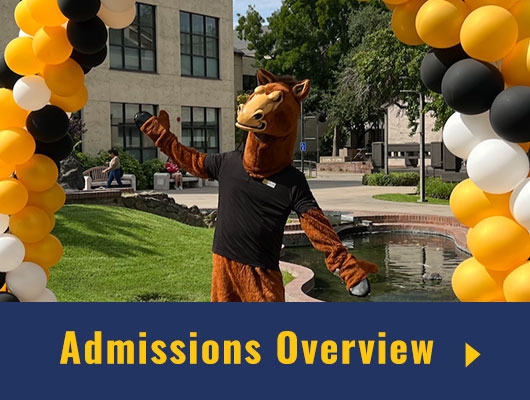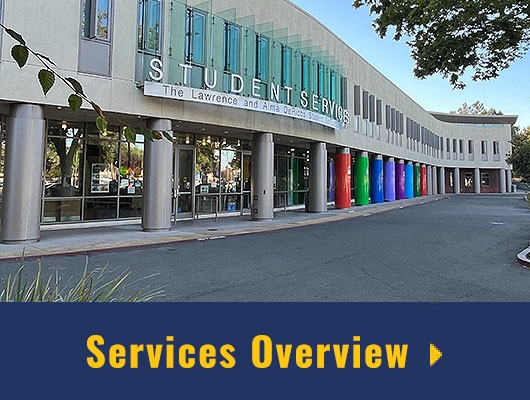Voicemail User & Login Instructions
San Joaquin Delta College Message Center
Our Voicemail System is called the Message Center. If you are accessing your voicemail for the first time, you will enter the system using a default (temporary) passcode of 1111. Once you are inside your mailbox, the system will prompt you through a tutorial to do the following:
- Change your passcode
- Record a greeting
- Record your name
NOTE: Be sure to listen to the entire tutorial before hanging up or your mailbox setup will not be completed.
Accessing Voice Mail/Message Center
Reminder: If this is the first time that you have logged into voicemail since we changed to the new system, you must use passcode 1234 to get into the system. Once you are in your mailbox, it will prompt you to change your passcode, greeting, and name.
From Your Desk
- dial 8
- Enter your passcode when prompted.
From Another Desk
Dial 5885 for voicemail. You will hear the general college greeting, which begins, “Thank you for calling San Joaquin Delta College…” As soon as you hear that greeting:
- Press the star ( * ) key. Note: If you are calling from another desk that is not setup with voicemail, you may need to dial 8 first to access the Message Center.
- Enter your four-digit mailbox number (example: 5054)
- Press the star ( * ) key, again, immediately after your extension number.
- Enter your passcode when prompted.
From Off-Campus
Dial the campuses main phone number: 209-954-5151.
- You will hear the general college greeting, enter your 4-digit extension.
- When you hear your voicemail greeting press the * button.
- Wait until you are instructed to enter your voicemail password.
- Enter your voicemail password.
You will now be in your voicemail box and the rest of the voicemail operations are the same.
Setting Up Your Voicemail
To change settings in your voicemail, you must enter your voicemail, using your passcode, and then press 8 for User Options:
- To change your passcode: Enter 8 (U key) for User Options, Enter 7 (P key) for Passcode.
- To record your Greeting: Enter 8 (U key) for User Options, Enter 4 (G key) for Greeting.
- To record your Name: Enter 8 (U key) for User Options, Enter 6 (N key) for Name.
- To End Recording: Press # for more options.
- To Save and Exit: Enter 9 (X key) for EXIT.
Playing Messages
After you have logged into your mailbox with your passcode, the voicemail system will inform you how many messages you have.
- Press 7 (P key) to Play each message.
While listening you have the following options:
- Press * (star key) to Rewind while listening to a message
- Press 1 to Pause (press any key to restart the message
- Press # (the pound key) to Fast Forward in a message
- Press 7 to Play the message again
- Press 8 to Skip/Save the message as a new message
- Press 5 to Keep/Save the message in your saved message Queue
- Press 3 to Erase the message you are listening to
- Press * (star) key to Undelete a message that you just deleted –
- BEFORE logging off your mailbox or hanging up on the current login – after you hang up or log off the deleted message is lost
- Press 4 to Give a copy of the message to another mailbox
- Press 2 to Reply to the sender of an internal message from another mailbox
Sending a Message to Another Delta College Voicemail Box
After you have logged into your mailbox with your passcode, you can send a message to another Delta College mailbox by following these instructions:
To Send a Message:
- Press 6 (M key) to create a Message
- Enter the destination mailbox you wish to send the message to
- Record your message
- Press the # (pound) key when you are done recording
- Press the 9 (X key) to EXIT/Send your message
You may also use these options while creating your message:
- Press 7 (R key) to Review your recorded message before sending it
- Press 3 (D key) to Delete and Re-Record your message
- Press 2 (A key) to Append (add to) to your message
- Press 6 (M key) for additional Message Addressing options.To mark your message:
- Urgent enter 68
- Return Receipt enter 67
- Future Delivery enter 63
Leaving a Message Through the System
Dial voicemail, wait for voicemail to answer, press the * (star) key, enter the mailbox you wish to leave a message for, (press 1 to bypass their greeting), record your greeting, hang up or press the # (pound) key to end and send your message. The system will respond, “Message Complete,” and you will be returned to the Main system greeting. NOTE: Press the # (pound) key after leaving a message, checking your own messages, or after hearing someone’s greeting to return to the Main system greeting and dial another extension.
To By-pass a Greeting
If you do not wish to listen to a voicemail greeting, you may fast-forward or by-pass the greeting by pressing 1.
Transfer a Caller Directly to a Mailbox
Press Transfer/Conference key, dial voicemail 5885, wait for voicemail to answer, press the * (star) key, dial the mailbox of the extension you want the caller to leave a message for, immediately hang up to complete the transfer.
Call Forwarding a Delta Phone Extension
MARCH 19, 2020. Please note that due to the volume of calls we are receiving, we will not be able to utilize call forwarding. We encourage you to call in to check voicemail remotely using the instructions given above.
If you feel that you need a phone line to interact with students, please fill out this form: https://forms.gle/6bGTJ8YUd67RsLRG9. We plan to use Google Voice and will offer training in the near future. More details to come.
For departmental communication needs, we suggest utilizing Microsoft Teams. More information here: https://products.office.com/en-us/microsoft-teams/group-chat-software
-----------
You must be on campus and at your desk phone in order to start or stop Call Forwarding.
Another phone on campus
- Without lifting the handset press *3. Then enter the 4-digit campus extension: XXXX
Off campus phone in area code 209
- Without lifting the handset press *3. Then enter 9 and the 7-digit phone number: 9XXX-XXXX
Off campus phone outside of the 209 area code
- Without lifting the handset press *3. Then enter 91 then the 10-digit phone number: 91XXX-XXX-XXXX
Cancel Call Forwarding
- In all cases do the following to cancel Call Forwarding: Without lifting the handset press #3.