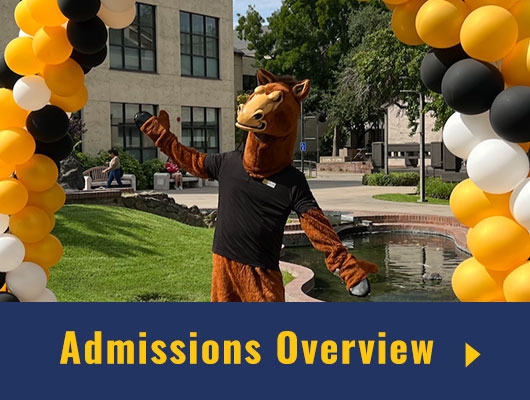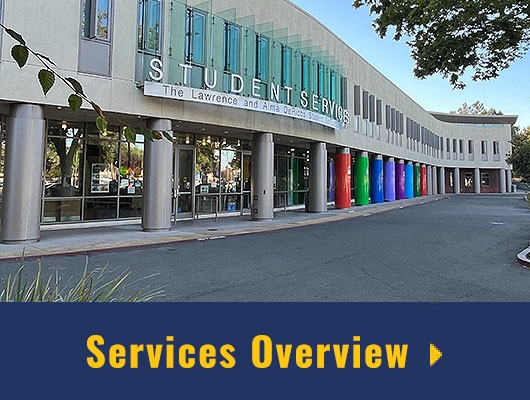IT and Facilities Help Request
Work requests are available online! Just follow the simple steps below.
For Facilities
Assistance
Please use FMX via MyDelta Dashboard
(https://okta.deltacollege.edu)
How to Create a New Request
- Use MyDeltaDashboard (okta) to login or you can open the application by clicking on the "FMX" icon in MyDelta dashboard.
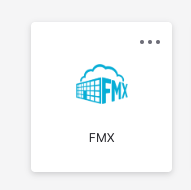
- To request assistance, click on "New Request" in the upper right hand corner of the page.
- Select the "Maintenance Request"
- Provide the Required Information about your request
- Submit (A Help Ticket will be created, assigned and routed)
How to Check Status of an Existing Request
- The automatically email you once your request has been completed.
- You can also login at anytime to check the status of your request.
For IT
Assistance
Please use IT HelpDesk via MyDelta Dashboard
(https://help.deltacollege.edu)
How to Create a New Request
- Use MyDeltaDashboard (okta) to login or you can open the application by clicking on the "IT HelpDesk" icon in MyDelta dashboard.
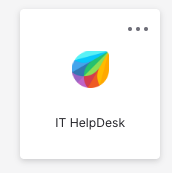
- To request assistance, click on "Request Technical Assistance" button to submit a new ticket.
- Complete the form, including required information selecting "Category, sub category and item" for the type of assistance you need
- Please also include a Subject and Description of the issue in the ticket.
- Press Submit (A help ticket will be created, assigned and routed)
How to Check Status of an Existing Request
- The Delta College Help Desk will automatically email when you once your request has been completed.
- You can also login at anytime to check the status of your request. (https://help.deltacollege.edu)