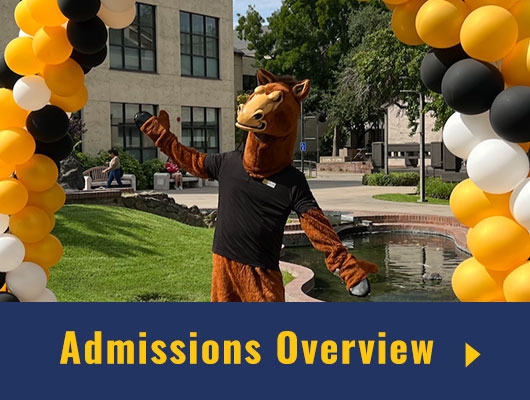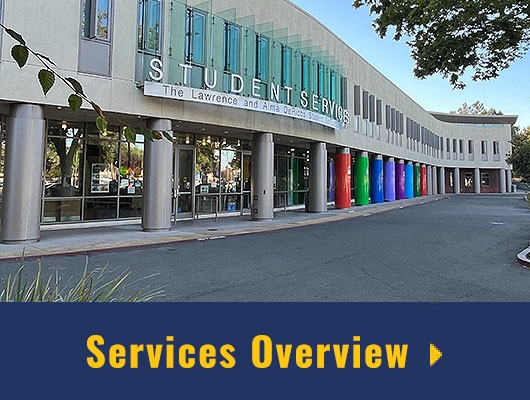Browse the Course Catalog in MyDelta
The course catalog includes all courses that are currently approved to be taught at Delta College. Only a subset of courses from the catalog is offered each term. To see a list of course offerings for a current or future term, please use the Class Schedule.
How to Access the Course Catalog
- Log in to MyDelta.
- Click on the Manage Classes Tile from your MyDelta homepage.
- From the Sidebar, click on Browse Course Catalog.
Browsing the Course Catalog
Once on the Course Catalog, you can begin searching for courses. Find courses using one of the following methods:
- Enter keywords such as course title, subject or keyword in the search box. Hit enter/return on your keyboard or click the arrows button at the end of the search box to begin your search
- Under the Search for Courses search box, click on Additional Ways to Search. This will open a modal where you can search for courses for a specific subject, search by the course’s catalog number or search by the term the course is typically offered.
Once you have completed your search, you can further narrow the results by clicking on filters in the left sidebar. Available filters include:
- Number of Units
- Subject
- Grading Basis
- Course Attributes such as Credit vs. Noncredit, Transferrable vs. Nontransferrable, Basic Skills, Degree Applicable and more
- Course Components such as lecture, laboratory or internet class
Once you find a course in the search results that you’re interested in, click on the course name to get additional course details such as the course description, number of units, attributes, prerequisites and required laboratory (if applicable).
Add a Course to Your Planner
If you find a course that you want to take in an upcoming term, you can save it to your Planner. To do so:
- Click on the course from the search results
- This will open the Course Information page. Click on the Add to Planner button in the top right corner of the page.
- You will see a notification at the top of the page confirming that the course has been added to your planner.
Once the course has been added to your planner, you can navigate to the Planner from the Manage Classes tile to assign the course to a specific term. Learn more about how to use the Planner in MyDelta
View Classes Currently Being Offered
From the course catalog, if the course has been scheduled for a current or future term, you can view a list of course offerings. If the course has not been scheduled, you will see a note under the Course name that states “This course has not been scheduled”.
To view current course offerings:
- From your search results, click on the course you're interested in.
- This will open the Course Information page. Click on the View Classes button at the top right corner.
- Select the term for which you wish to view offerings
- A new page will display showing all class options for the course in the term you have selected.