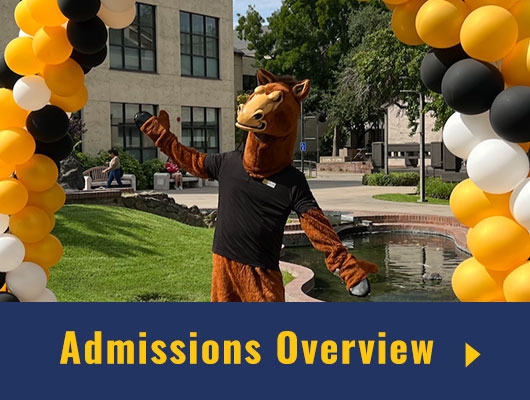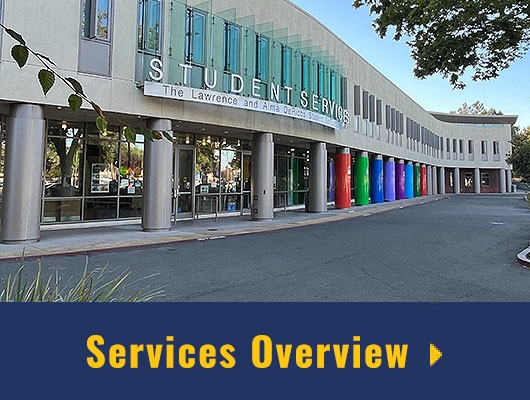Register for a Class with a Corequisite
A corequisite means a course you must take at the same time as another course or requirement. If you are registering for a course with a corequisite, make sure both courses are in your shopping cart so you can enroll in them at the same time. At Delta, when registering for certain English and math classes, you may need to take a one-unit support class at the same time. Use the steps below to register for a class with a co-requisite.
How to Register for a Corequisite
Watch the Video
The following steps use English 1A/95 as an example, but the steps also apply to Math 38A/71 and Math 12/70.
- Log on to MyDelta and go to Manage Classes.
- Check your Shopping Cart. If you have already selected an English 1A or an English 95 class, delete it from your cart.
- Use the Class Search and Enroll to search for Eng 95.
- Once you find Eng 95, write down the name of the class you want, including the ID number and the 5-digit course code that follows it, and the name of the instructor.
- Now search for the matching ENG 1A class.
- Note: The matching class will have the same instructor and the same ID number (for example, “Lecture – 201C” and “Laboratory – 201C”).
- Write down the 5-digit course code for the English 1A class just as you did for ENG 95.
- From the left sidebar, click Enroll by Class Number
- From the dropdown, select the term you are enrolling in
- In the box under Enter a Class Number To Search By, add the 5-digit course codes for English 1A and click search to add it to your Shopping Cart. Repeat this process to add Eng 95 to your shopping cart.
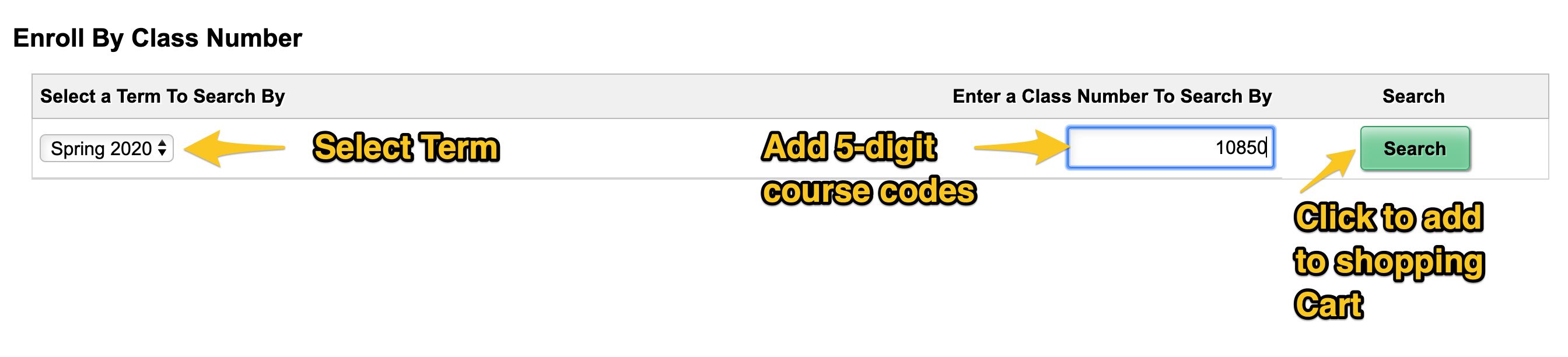
- Go to your shopping cart.
- Check the box next to both classes and select validate

- If validation returns two green checkmarks, then you are ready to enroll. Go back to the cart, select both classes and click enroll.
- If validation returns one or more red “X’s,” then you may want to use the Live Help from your MyDelta homepage for assistance.