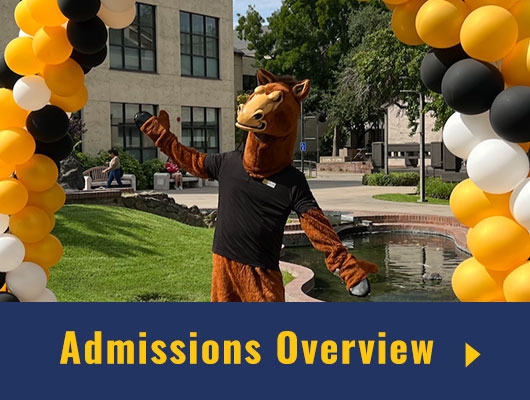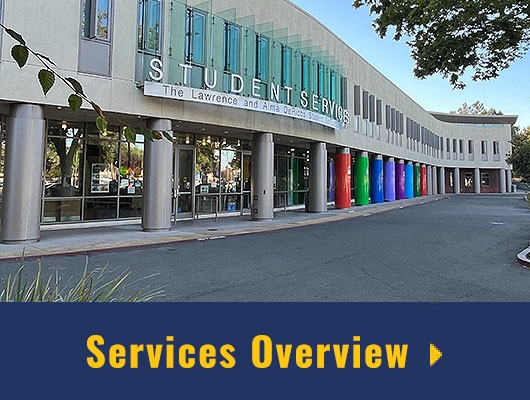When outstanding items have been added to your tasks, you will receive an email to your Delta College Student Email to login and check.
How to Check Your Financial Aid Status in MyDelta
After you submit your Financial Aid Application, you can visit the tasks area of MyDelta to check if your financial aid file is complete, and if not, learn what documents you need to submit to complete your financial aid file.
- Login to MyDelta
- From your homepage, click on Tasks. If more documentation is needed from you, items will be listed here.
- Each task will have one of the following statuses:
- Initiated means the task requires your attention. Click on the task to see what you need to do to complete the item.
- Received means you have submitted the required document and Financial Aid is reviewing it.
- Completed means Financial Aid has confirmed that they have everything they need for that task.
Frequently Asked Questions