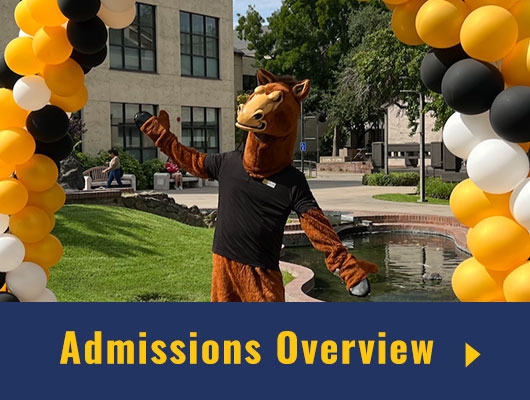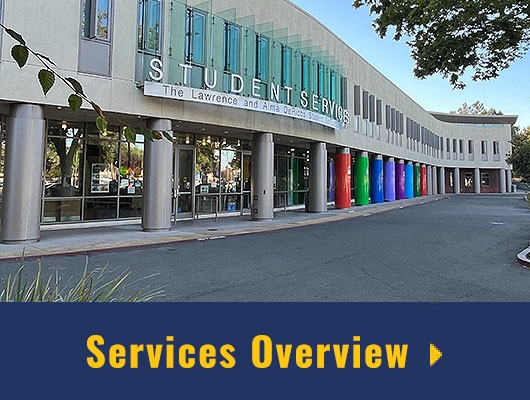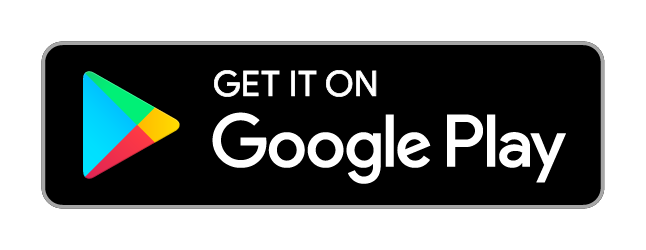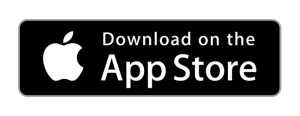Download App
To install the Canvas Student mobile app, see the instructions linked below
ANDROID USERS:
How do I download the Canvas Student app on my Android device?
IMPORTANT! After installing the app, you will be prompted to find your school – to find San Joaquin Delta College, click “Find my school” in the app and search for either San Joaquin Delta College orsjdc.instructure.com – then simply log in with your Canvas username and password.
Read more about the Android app in the Canvas Student App - Android User Guide
iOS (Apple) USERS:
How do I download the Canvas Student app on my iOS (Apple) device?
IMPORTANT! After installing the app, you will be prompted to find your school – to find San Joaquin Delta College, click “Find my school” in the app and search for either San Joaquin Delta College orsjdc.instructure.com – then simply log in with your Canvas username and password.
Read more about the iOS app in the Canvas Student App - iOS User Guide