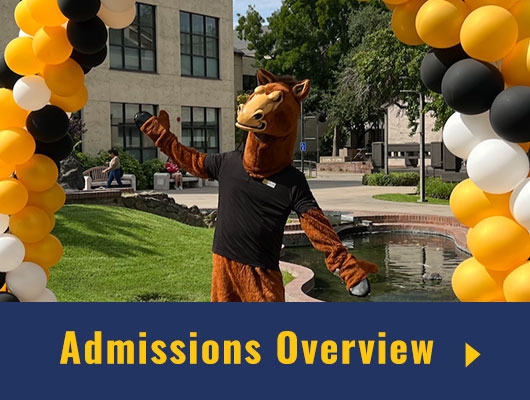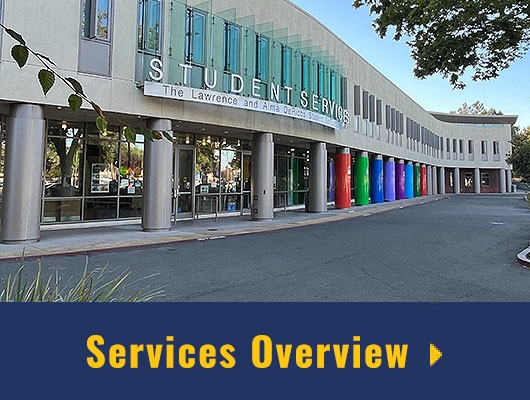Making Edits To Existing Content
As a content editor, you will have permission to edit any content that has been assigned to your group. Use these steps as a quick guide to begin making your edits.
Step 1 - Login to Drupal and locate content
Use the links below for instructions on how to login to Drupal and find the content you want to edit. Once you have located the content you wish to make changes to, click Edit.
Step 2 - Begin making your edits inside an Editable Region
Once inside an Editable Region, all of the text in that region will become editable. You can delete words, change them and add new information as needed. You can remove or change images, add new formats/styles, create new links, etc. Use the following resources to learn more about working inside of an editable region and for help with editing your page(s).
- WYSIWYG Toolbar
- Insert/Edit a Link
- Text Formats and Styles
- Create Lists (Ordered Lists and/or Unordered Lists)
- Create and Edit Tables
- Changing, Removing, and Adding Documents
- Changing, Removing, and Adding Images
- Editing Paragraphs
Step 3 - Save Your Changes
Scroll down to the bottom of the page, and click the blue Save button in the bottom left. This will display a preview of the draft you are working on. Learn more about saving.
Step 4 - Review Your Edits
After saving your work in Step 3, you will be able to preview your page with its new edits. When reviewing your edits, you will want to make sure that it's ready to be published on the Delta College website by making sure:
- New content doesn't contain any spelling and/or grammar errors
- Changes you made align to the Web Style Guide
Step 4 - Publish Your Edits
After your review is complete, your content is ready to publish, which will make it live for the public to visit. Learn more about publishing.